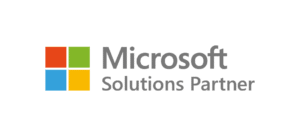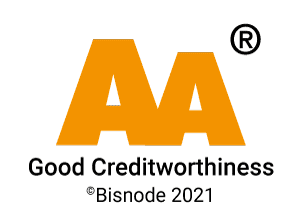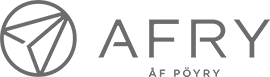Article updated 10.10.2022
Good management of Teams groups, or teams, boosts the use of Teams effectively. Take advantage of our tips for managing Teams groups and streamline your work.
Teams groups bring together partners from across the organization and beyond to work on something, be it a project team or a department team. Sometimes an entire organization can be a single team.
Working with teams can feel confusing at times, so it’s worth reading our five tips for working more effortlessly in Teams groups.
Tip 1: Pin the most frequently used Teams groups to the list in the Teams section
The Teams feed shows teams as well as hidden teams as a separate section.
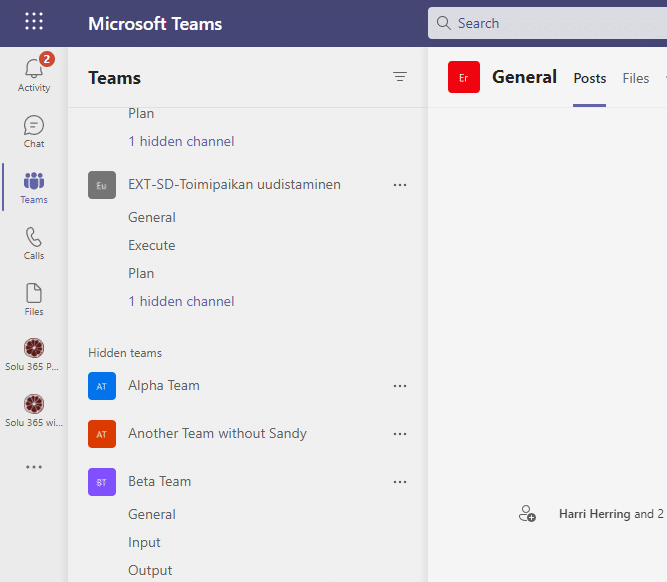
The most important and / or most used Teams can be pinned to the Teams list first to ensure convenient access. You can filter pinned teams in the list of all your groups.
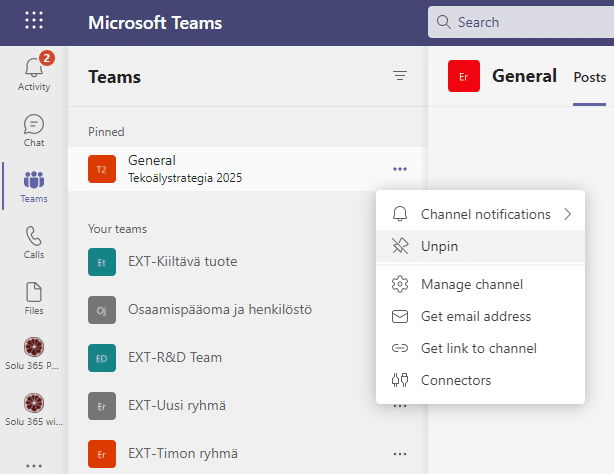
Tip 2: Take advantage of the team mention feature
The name of the Teams team can be used as an @ statement, in which case all team members will be notified either directly in Teams or by email, depending on the notification settings of each user. Mention is so far the only way to get the user’s attention, with Teams notifying of a new message.
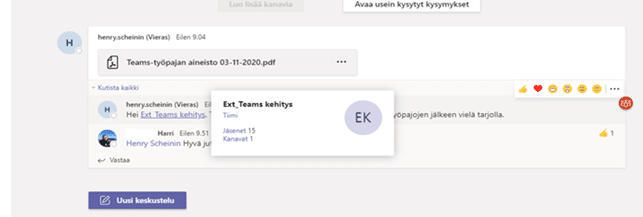
Mentioning the entire team and channel is possible, in which case the members of the team and channel will be notified. People can also be mentioned, type @ in the channel’s chat section, and Teams will show all members of the team.
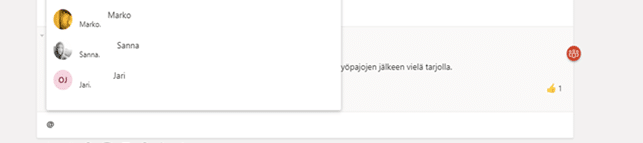
By typing @ and the name of the team or channel, you can add a mention.
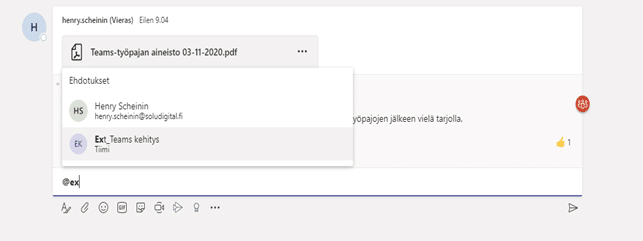
Tip 3: Familiarize yourself with team management functions
In the Team Management section behind the team-specific three-point menu, you can view, for example, which members and which channels belong to the team and analytics.
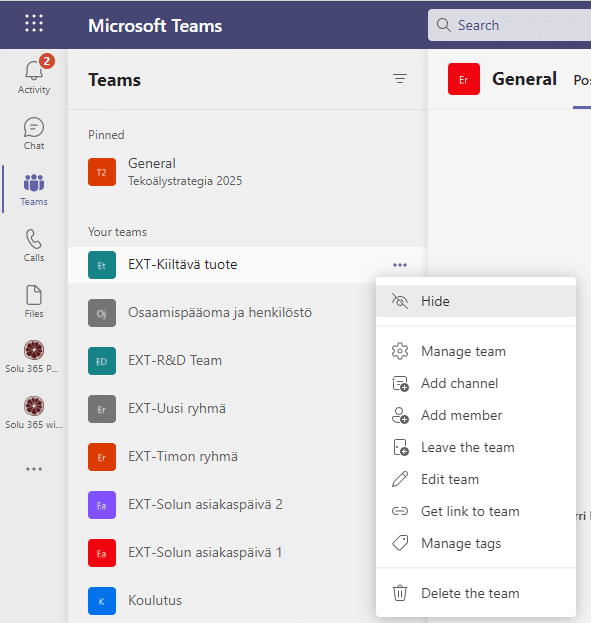
You can also see which apps are running on the channels on one of the tabs.
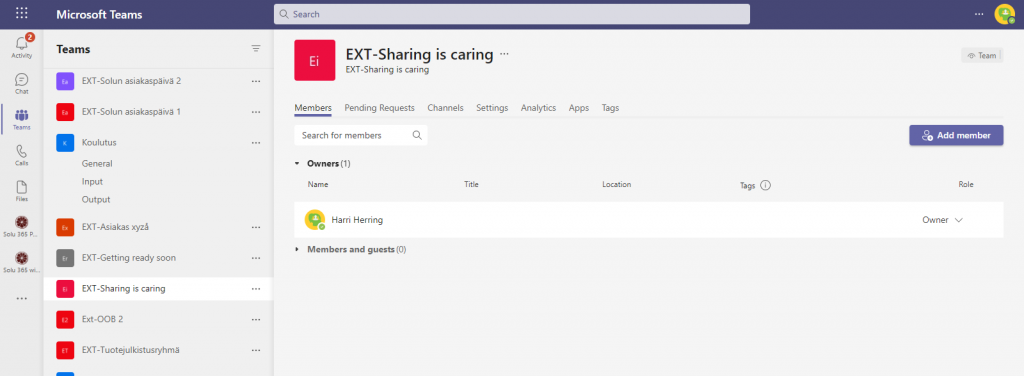
Tip 4: Remove the organization’s silos with common cross-functional Teams groups
When teams are set up without uniform practices, it may often happen very soon that there are many groups for mixed uses.
To avoid this, it is worth considering with representatives of the various functions of the organization how Teams groups could be defined in a coherent way to be set up. The Teams team always can be utilized to many uses, from dynamic project work to support the internal functions of the organization.
Below are some examples of how the Teams group could support the work of different activities:
| Types of Teams | Potential Channels | Apps (Tabs /Connectors /Bots ) |
| Sales | Annual Sales Meeting Quarterly Business Review Monthly Sales Pipeline Review Sales Playbook | Power BI Trello CRM Summarize Bot |
| Public Relations | Press Releases News and Updates Fact Checking | RSS Feed |
| Event Planning | Marketing Logistics and Scheduling Venue Budget | Twitter Planner |
| Marketing/Go to Market | Market Research Messaging Pillars Communications Plan Marketing Bill of Materials | YouTube Microsoft Stream MailChimp |
| Technical Operations | Incident Management Sprint Planning Work Items Infrastructure and Operations | Team Services Jira AzureBot |
| Product Team | Strategy Marketing Sales Operations Insights Services & Support | Power BI Team Services |
| Finance | Current Fiscal FY Planning Forecasting Accounts Receivable Accounts Payable | Power BI Google Analytics |
| Logistics | Warehouse Operations Vehicle Maintenance Driver Rosters | Weather Service Travel / Road Disruptions Planner UPS Bot |
| HR | Talent Management Recruiting Performance Review Planning Morale | HR Tools External Job Posting Sites Growbot |
| Cross-organizational Virtual Team | Strategy Workforce Development Compete & Research | Power BI Microsoft Stream |
Tip 5: Automate Teams group creation and lifecycle management
Defining Teams groups and the applications, channels, and other resources that are appropriate for each use makes it easier to manage Teams groups. However, monitoring uniform practices, which depend on compliance with employee practices, so to speak, based on an oral agreement, is a security risk in addition to confusing information and document management.
The process of creating Teams groups can be automated using defined use cases so that users only need to select the appropriate settings for the group’s purpose and invite internal and/or external users to the group. The easy and simple group creation form in Solu 365 guides the user through the steps of the process.
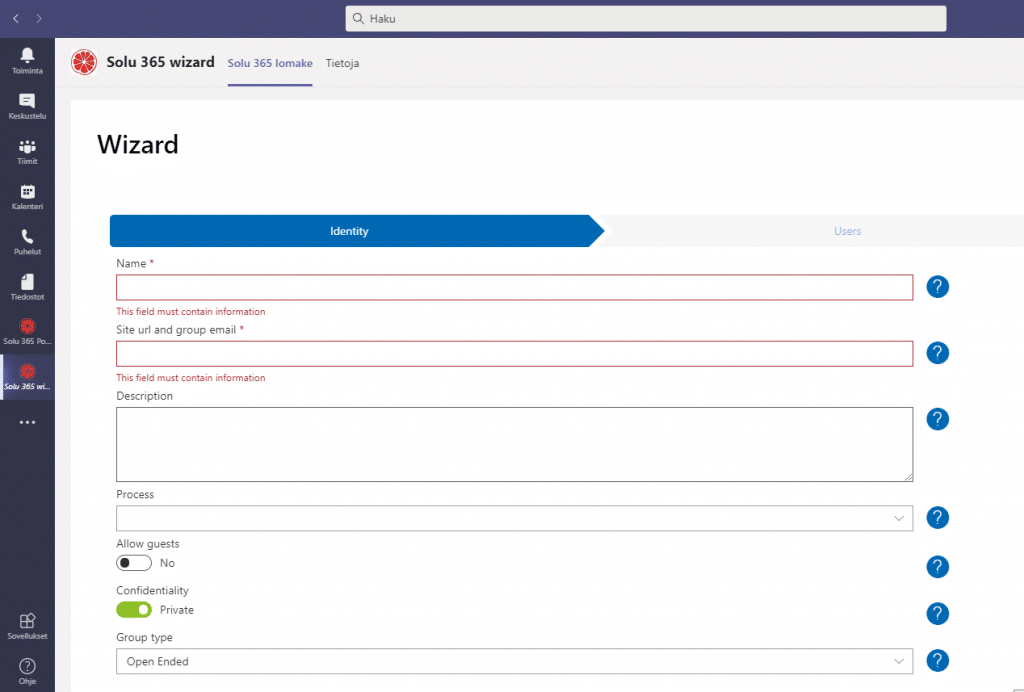
Creating a group, including pre-defined channels, Planner task containers, and file folder structures and file templates, is also possible with the help of Solu 365 automation. In this case, for example, the reporting template used in project management can be utilized in all groups established for project activities.
Vilma Lindell
Consultant
Read more of our tips for effective use of Teams:
- Using Microsoft Teams effectively: 5 Tips for Teams settings
- Using Microsoft Teams effectively: 5 Tips for working with meetings
- Using Microsoft Teams effectively: 5 Tips for activating participants in meetings
- Using Microsoft Teams effectively: 5 Tips for a good meeting experience
- Using Microsoft Teams effectively: 5 tips for channels
- Using Microsoft Teams effectively: 5 Tips for creating teams and channels
- Using Microsoft Teams effectively: 5 tips about tabs
- Using Microsoft Teams effectively: 5 tips about bots
- Teams management with Solu 365® workgroup automation
- Automate project management with the Solu 365® tool
Download Microsoft Teams guides
Download our guides to smooth Teams group management and make your organization’s virtual work easier. Leave your contact information and we will send the guides to your email.